Screaming frog is a professional SEO tool that is frequently used in SEO studies around the world. With Screaming frog, you can analyze more technical details of your website and use this data to guide and plan your search engine optimization efforts. Of course, the Screaming frog is not just a tool for technical analysis. It allows you to obtain many different data with the custom scan settings. This article will discuss how to discover internal link potentials with the screaming frog.
There are some points to consider before starting this lecture.
Screaming frog custom search feature is only included in the paid version. For this reason, unfortunately, it is not possible to use the methods described in this article in the free version.
Bu Yazıda Nelerden Bahsedeceğiz?
ToggleSteps to Make Screaming Frog Settings
The steps we need to take to explore potential internal links on our site using the Screaming frog tool are very simple.
First, run your Screaming frog SEO spider tool. Then click on the “Configuration” menu in the top menu of the program.
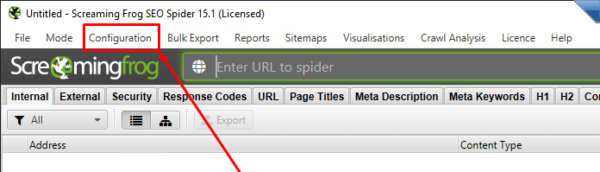
Then click on the “Custom” option that appears here. And open the “Search” menu in Custom.
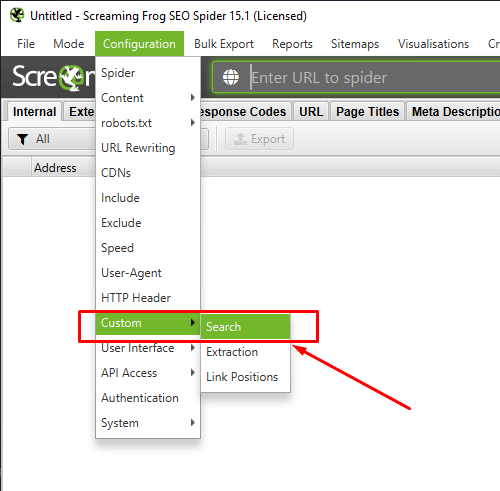
After entering the custom search menu, press the “Add” button at the bottom right. From here, we will activate the custom search option in the way we want.
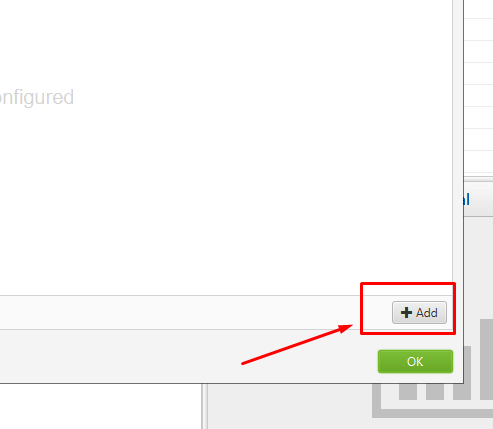
There are 5 different entry options in the area that appears here. The first of these allows you to name this particular call. The second allows you to choose how the search should take place. Make sure you set this to “Contains“.
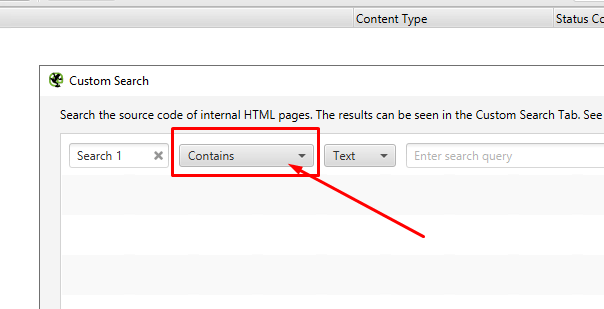
The box next to this field must be selected as “Text“. Select this as text and enter the potential link word you want to discover in the text input field on the side. So here you have to enter the word you want to use while giving an internal link. Note that when entering text here, it is case sensitive.
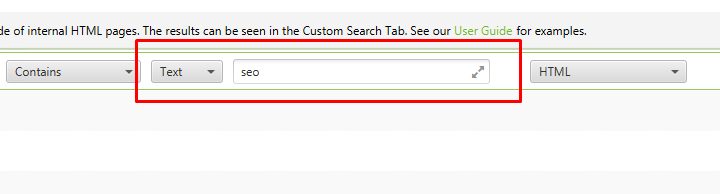
Finally, you should make sure that you select the “Page Text No Anchors” option from the options on the far right. Then press the “OK” button at the bottom right and save the settings. You can add as many custom structures as you want here.
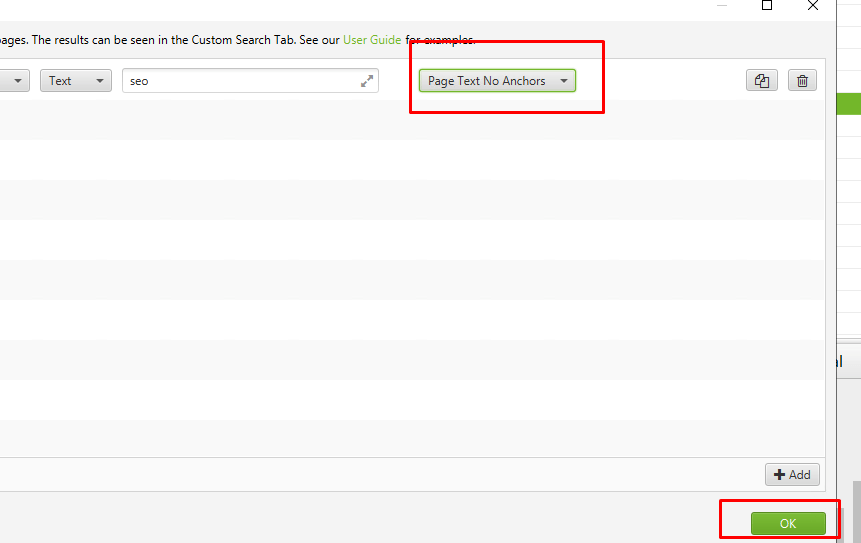
After all these steps, we created our custom structure. Now it’s time to scan. For scanning, enter your root domain address as a URL in the field at the top of the application and press the “Start” button next to it. Then you will have to wait for the scan to finish.
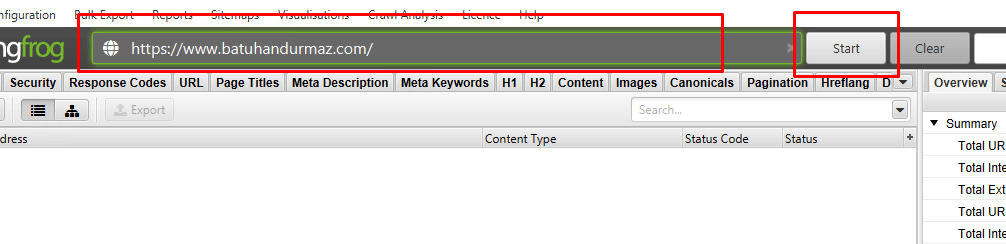
Checking The Scan Data
After the scan you started is complete, we will check the Overview area on the right side of the application to check the data. Here you can check the HTML information, Heading structures, and link statuses obtained during your site browsing. The custom search data that we have adjusted before is located at the bottom of this field.
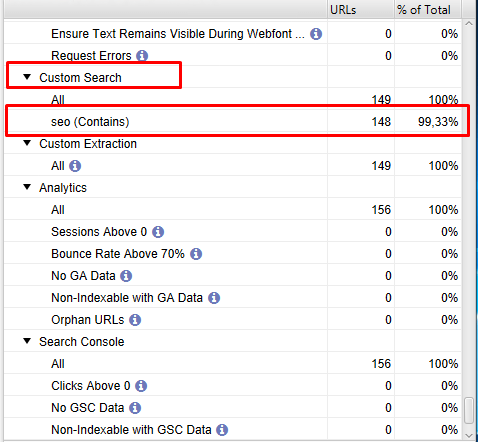
When you examine it here, you will see that the data you created as a custom search is presented to you. To take a closer look at this data, click on the text (Contains) field and review the changed URLs on the left.
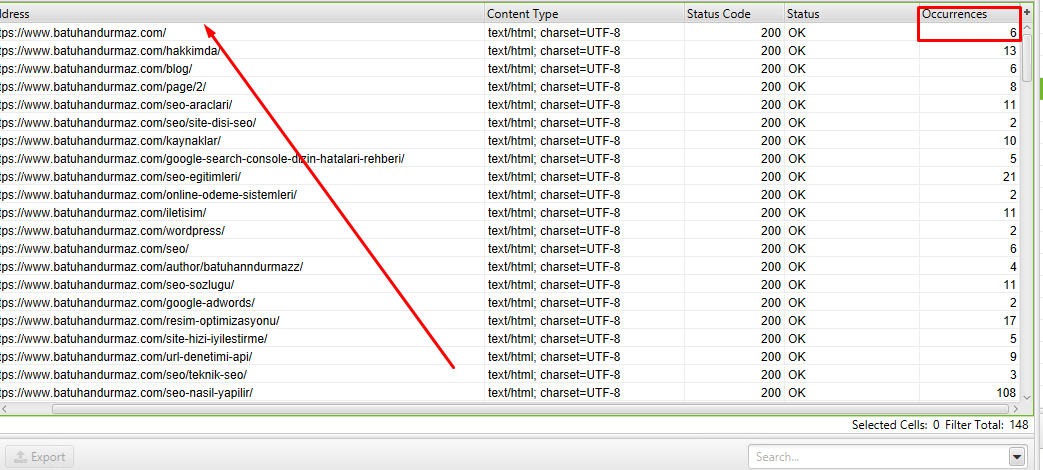
The data on the left means the following;
- Address; The page address that contains the word you have chosen, regardless of the link
- Content type; Type of page
- Status code; Status code of the page
- Occurrences; The number of times the word you selected appears on the page
By checking these data one by one, you will be able to make sure that the words you want are suitable for an internal link. In this way, you will automatically be able to see on which page the word you want is on and whether this word is available for use as a link.
Is Screaming Frog a Free Tool?
Screaming frog is an SEO tool that allows free scanning of up to 500 URLs. Many useful features are offered for a fee.
Can Custom Search Structure Be Used For Every Site?
Yes, the screaming frog custom search structure is a structure that can be used for any site.